Docs /
OptionsColormap
Path
[Options|Colormap|Colors] or [Options|Colormap|Place]
Usage
Two subsequent menus Colors or Place, related to the colormap either used for display or positioned in the Viewer Window. The two subsequent menus are: Colors or Place
Dialog
This dialog pops up after selection from the Menu Window or by left clicking on the colormap in the Viewer Window.
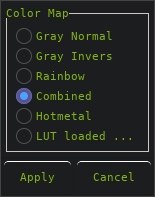
Color Map
Gray Normal
Radiobutton to select a normal grayscale palettte
Gray Invers
Radiobutton to select an inverted grayscale palettte
Rainbow
Radiobutton to select a rainbow palette
Combined
Radiobutton to select a combined palette (gray+rainbow)
Hotmetal
Radiobutton to select a hotmetal palette
LUT Loaded
Radiobutton to load an external LUT color scheme. Apply this and you will be asked to open a new LUT with the file selection window. The tables are looked for in the path set by the $XMEDCONLUT environment variable or the etc directory within the main installation directory.
The simple LUT file format: (with a constant total size of 768 bytes)
256 x Red byte values 256 x Green byte values 256 x Blue byte values
Actually, any file will be read without checking the size. If you're looking for some really weird colors, you know what to do.
You can convert any GIMP gradient or other palettes into (X)MedCon's used lookup table online. An extensive collection can be found at cpt-city. (j.j.green)
Apply
Button to commit the selections. The images will be redisplayed.
Cancel
Button to abort the selections.
Selected from the Main Window or by right-clicking on the colormap in the Viewer Window. Here you can select the placement of the colormap.
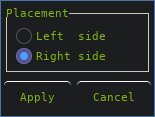
Placement
Left side
Radiobutton to place the colormap at the left side of the images.
Right side
Radiobutton to place the colormap at the right side of the images.
Apply
Button to commit the selection.
Cancel
Button to cancel the selection.
<< Resize | MenuWindow | Menubar >>
